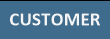
Modifying customers through the POS Screen can be done in two ways depending on the setting used in Idealpos.
Press the ‘Customer’ button on the POS Screen.
Start typing a name > Buttons will start to appear that much your selection > Press the button for the Customer that you want to select.
The screen will change where you can modify a select amount of fields related to the Customer.
If a Customer has already been selected for the sale and their details are displaying on the screen, there will be a small '>>>' button at the top of the screen in yellow.
This will toggle the Customer Details to display in the bottom right half of the screen.
Select Modify > the full Customer details window will open, where you can edit all fields that apply to the Customer.
Press Save to be taken back to the previous screen.